WiseCleaner Think Tank
Encounter difficult computer problems?
All about maintenance and optimization of your Windows System.
Mar 30, 2022
Some users have suddenly found that the "This PC" desktop icon has disappeared from their Windows 10 system. What should you do if the "This PC" desktop icon disappears? If you are also encountering the same problem, please follow along with me to solve it.
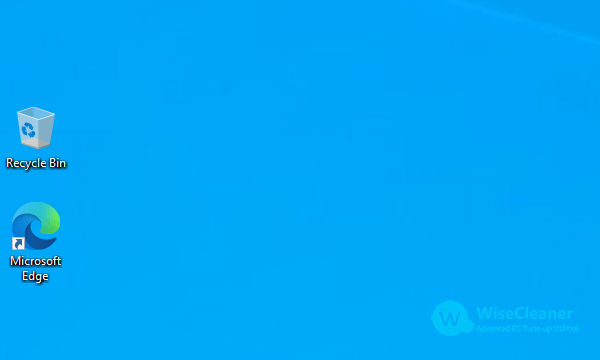
The name "This PC" has changed several times throughout Windows history. From Windows 95 to Windows XP, it was called "My Computer." From Windows Vista to Windows 8, "My Computer" was renamed "Computer." Starting with Windows 8.1, "Computer" was renamed "This PC." Now, in Windows 10 and later, it is still called "This PC." Most users are used to using "This PC" as their entry point to access files or drives. How can you find the "This PC" icon again in Windows 10?
1. Select Start -> Settings, and go to Personalization.
Or right-click on the desktop and click Personalize. This way can also access the Personalization interface.
2. Select the Themes tab and click on the Desktop icon settings under Related Settings.
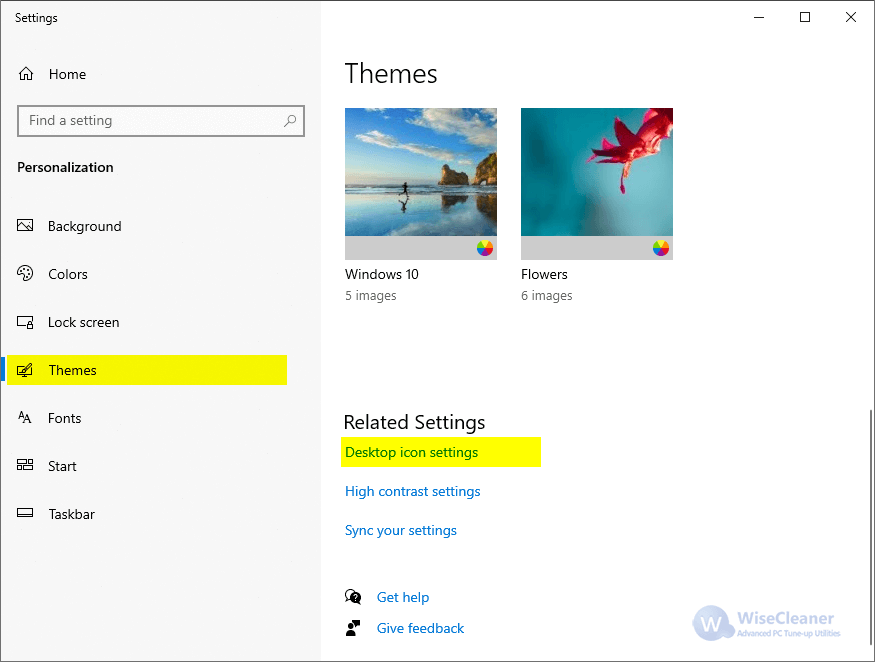
3. Change the Computer from the UNCHECK state to the CHECK state. Then, click OK or Apply.
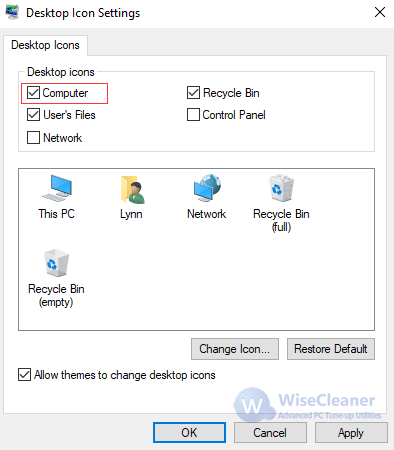
4. This PC icon is back!
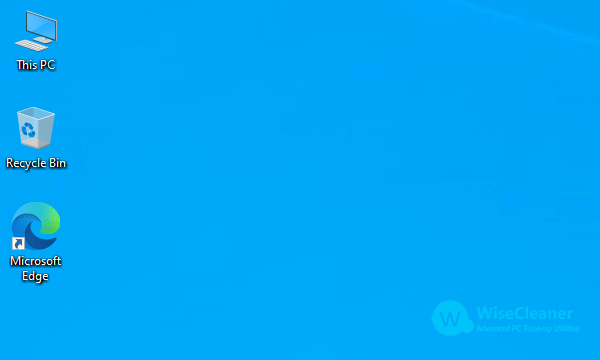
Besides "This PC," desktop icons include "Recycle Bin," "User Files," "Control Panel," and "Network." If other desktop icons are missing, you can retrieve them using a similar method. Check the checkbox next to the desktop icon you want to display. Conversely, if you don't want to display a certain desktop icon (such as "Control Panel"), simply uncheck the corresponding checkbox.
Additional Related Articles
wisecleaner uses cookies to improve content and ensure you get the best experience on our website. Continue to browse our website agreeing to our privacy policy.
I Accept